How to Save Images from Microsoft Word and Google Doc
Don’t know How to Save Images from Microsoft Word and Google Docs? Don’t worry, we are here to assist you to download images and save them into your computer drive without downloading any extra application for the job. You don’t have to struggle much here, the process is quite easy and works smoothly for all Windows/Ubuntu systems.
Sometimes you get a Docs file holding some extremely useful images, or chart images that you need for future preferences. But don’t know how to save them into the drive, this can make you doubt your technology skills. In this article, we are going to share some simple tweaks by which you can export all the images, no matter if it’s an individual image or a dozen, with just a couple of clicks you can export them all at once.
Most people take screenshots of the images, as it’s easy to do, but here in this case you must have to compromise with the quality. As we all know, the screenshot will reduce the resolution of the image and deliver you only blurry images with almost no visible texts. So, trust us, this won’t save your day if you’re doing this and think that you’re a tech genius.
As Microsoft Word and Google Docs are different from one another, We will introduce you to the steps according to the application. Let’s first proceed with Microsoft Word, and later we will move forward to Google Docs. The process is the same on both applications but might have alternative names and options to click and browse, so, we will explain everything in brief.
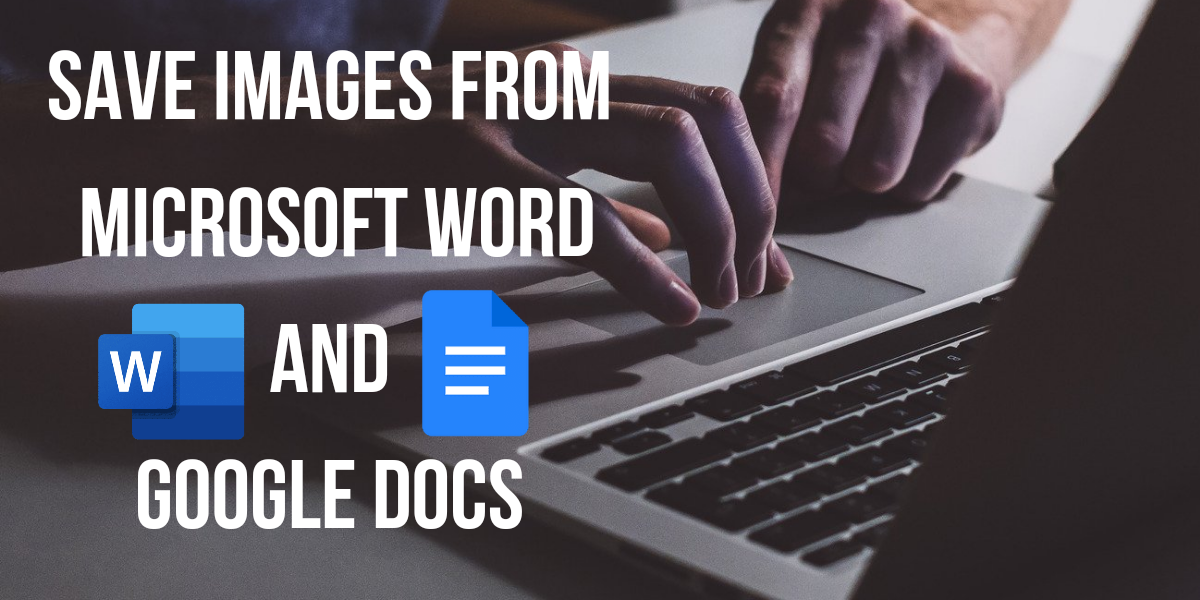
Save Images from Microsoft Word
- To save the images from Microsoft Word you must need the Docs file in which the images are attached.
- Open the file and it will redirect you to the Microsoft Word application.
- Check the available images, count if you want to.
- Go to the top menu, it’s on the top left corner with a logo of Microsoft word.
- Click on that and a list of available operations will expand in front of you.
- Choose the Save as an option, a list of a few more options will appear, scroll the list and click on Save as another format.
- This will redirect you to another popup window where you have to chose the desired location to save the file, the name of the file, and the extension.
- Browse a location or folder to store those images, in our case we chose the desktop.
- There will be another option with “Save as type” tap on that, a list of some formats will be shown to you.
- Choose the Web Page option and hit the save button.
- Once the file gets saved, you can exist the Word application.
- Go to the selected location where you wanted to store the Docs file as a Web Page.
- At there, you’ll see a web page file and a folder.
- If you click on the web page file, it will be opened as a web page holding all the text and images, as an online website.
- And, if you click on the folder and open it. You’ll see all the credentials, images, and text files there.
- All the images are available in that folder, you can count them and check the numbers. The quality is the same as it was in the Docs file and you can use these images anywhere you want to.
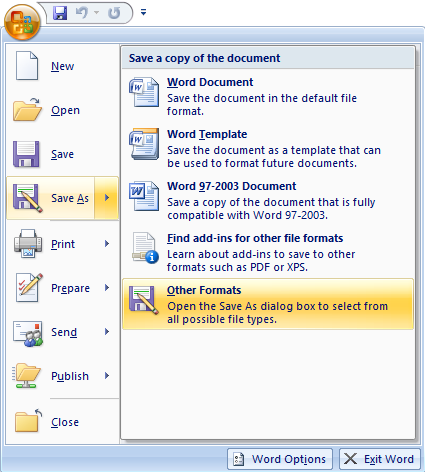
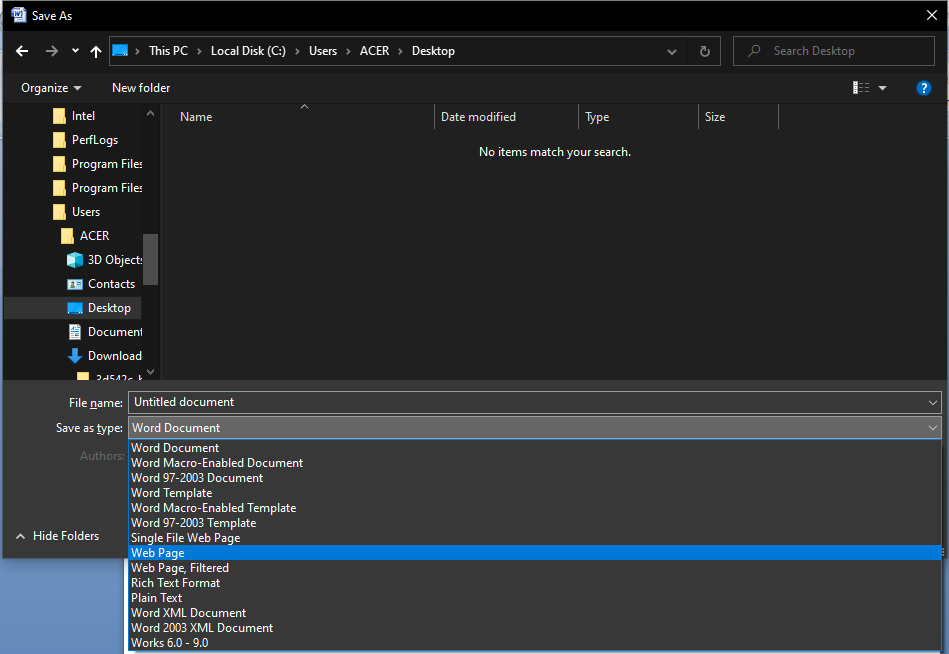
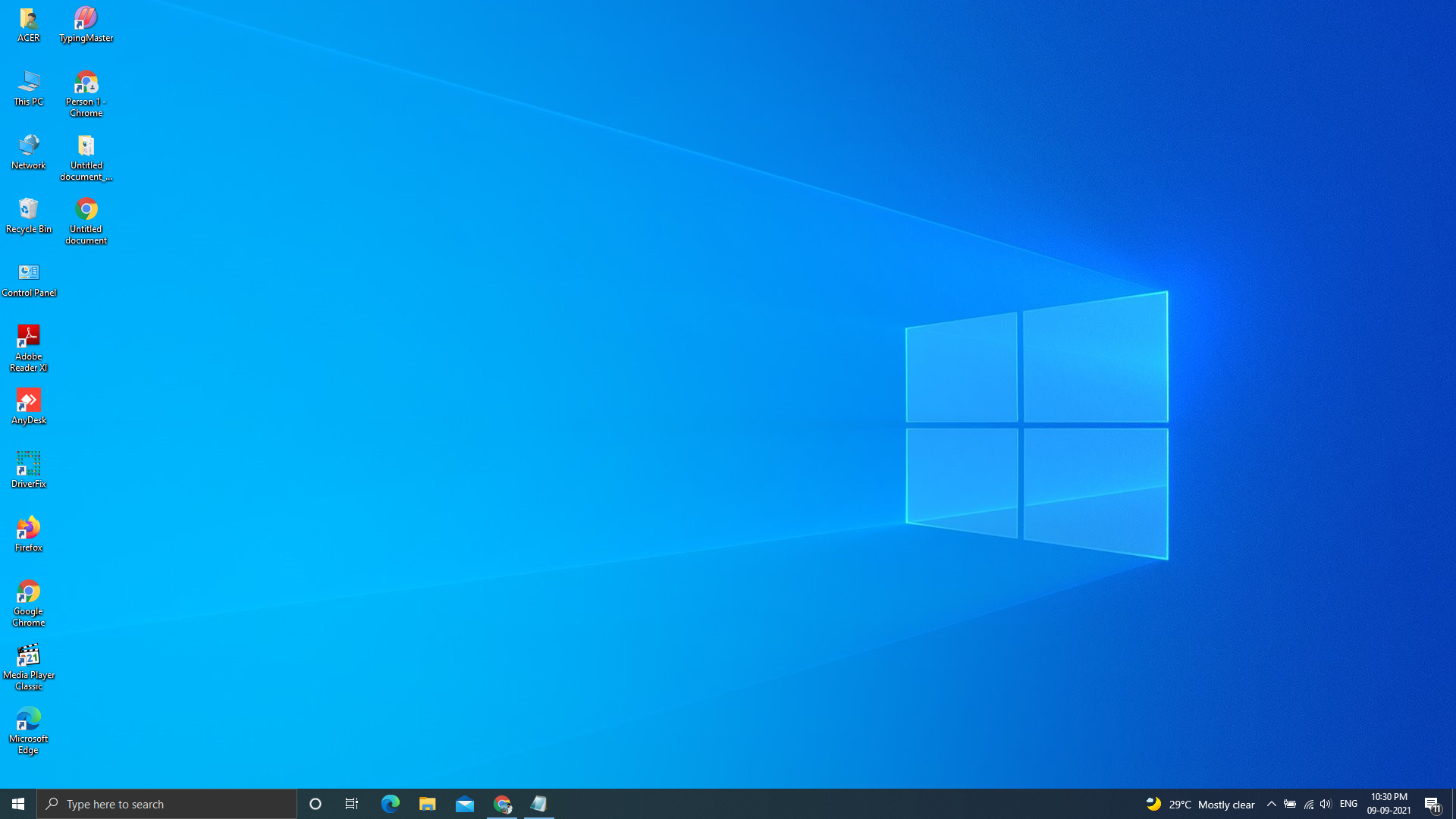
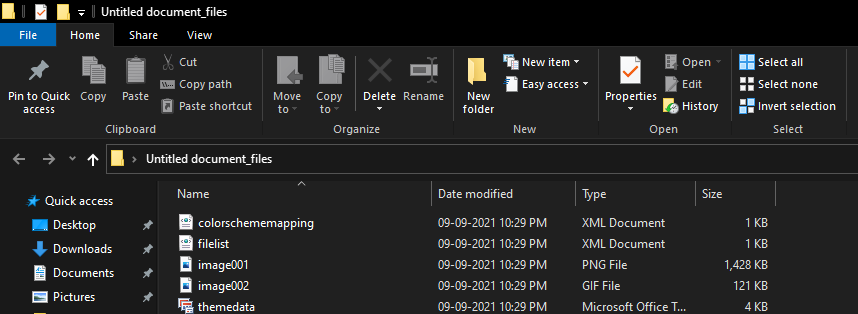
Save Images from Google Docs
- Open the Docs file into the Google Docs application and check the images.
- Go to the top menu, and click on the File option.
- A list of some operations will expand on the screen.
- Click on Download as a list of options will appear containing different formats.
- Choose the Web Page option, this will save your file as a web page in .html format.
- Once you click on the option, a pop-up window will appear in front of you to ask about the path to save the file.
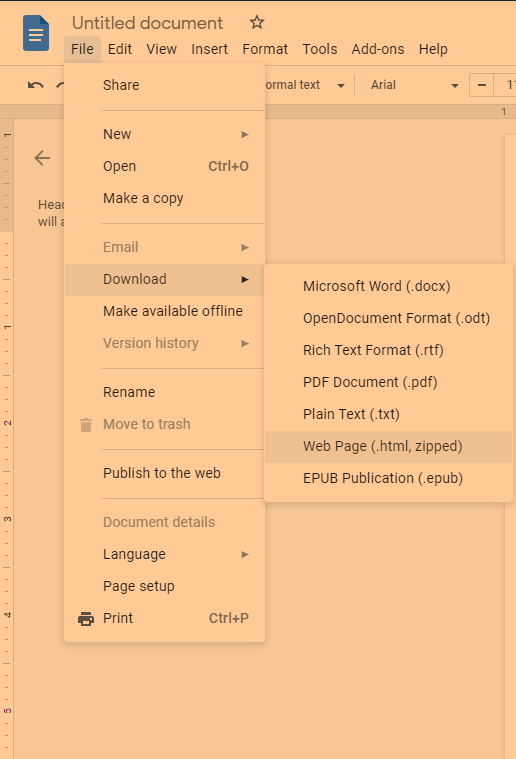
- Pick your desired location by clicking on the Browse button.
- It will take a few seconds to save all the data to that folder. Once you’re confirmed that the file has been downloaded. Exit the Google Docs application.
- Go to the location and check whether the file is downloaded or not, if yes, then you’ll see a .zip file.
- You have to extract that file to explore the images. For that, you can download the WinRar application, it’s free and easy to use for the extraction of zipping/Rar files.
- Once you’re done extracting the zip, you’ll see that there will be a Web Page file with a .html extension and a folder with images.
- Open the folder, you’ll see that all the images which are available in that Docs are now extracted to this folder and has the same quality.
- Now, you can use these images anywhere you want to, save them as wallpaper, send them to friends, or post them on social media.
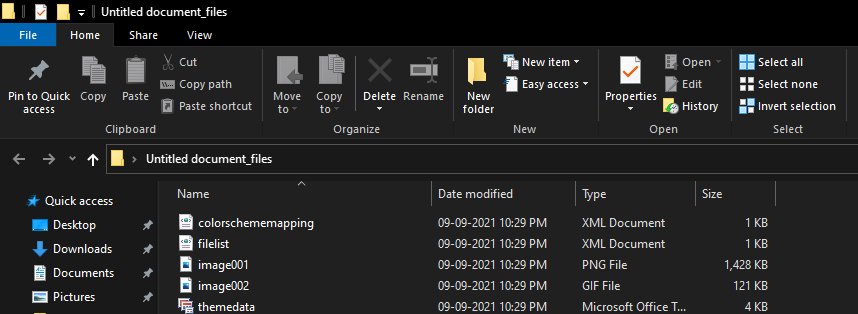
Conclusion
This is how you can Save Images from Microsoft Word and Google Docs on your device. If you still have any questions or doubts related to the process, feel free to drop us the words in below comment box. We will be glad to hear from our visitors and happy to help.